- Images
- Blog
- Tools
- Questar
- The Questar telescope
- Questar resource links
- Search for Questar info
- 172mm Focal Reducer
- Afocal adapter for point and shoot camera
- Camera adapter lengths
- Camera adapter threading
- Camera connection
- Camera focusing
- Custom counterweight
- Drift Alignment Joy
- Finder Eyepiece Compatibility
- The Questar Moon 1981
- Questar Powerguide II Battery Life
- Questar Zone, How to Service Videos
- Red Dot finder mount for Questar
- Questar Viewing Table
- Wedge mounts
- White light solar filters comparison
- How to
- Get started in astronomy
- Astro RaspberryPi Camera and kin, the ASIAir and StellarMate
- Blind Smart-phone Equatorial Wedge or GEM Polar Alignment
- Camera phone adapter
- Celestron FirstScope with equatorial tripod mount
- Coat Pocket Astrophotography
- Day-lapse Images of Earthshine on the Crescent Moon
- Dobsonian Carrying Case
- DSO Astrophotography without a Telescope
- DSO imaging without a star tracker
- Estimating image resolution
- Lunar Eclipse Photography
- Moon photography - a dozen ways to shoot the Moon
- Meteor shower photography & planning
- Matching image sensor size to telescope resolution
- Narrow band imaging with color cameras
- Planetary Image Workflow
- Print and Display Astrophotography
- Observing
- Events
- More
- About
- Contact
Drift Alignment Joy
The instructions for drift alignment in the Questar manual felt awkward and confusing to me, so I put off making this a part of my standard setup. I concentrated on doing a careful polar alignment when doing longer exposure images and found that a compass and level alignment worked well for lunar and planetary imaging with a large sensor camera.
Two changes prompted me to revisit drift alignment:
- Using a narrow field of view planetary camera with a lot less FOV to spare for drift due to poor alignment
- Switching to a wedge with a precision azimuth adjustment which enabled precise adjustments in both wedge altitude and azimuth.
These gave me an incentive for accurate alignment and a tool to make it easy.
Use instructions that don’t switch points of view
I started with the excellent Starizona Telescope Basics web site, which gives excellent drift alignment instructions all from the eyepiece point of reference. Applying these to the Questar, I also realized that there is no need for a reticle eyepiece as described in the Questar instructions. You can just use your camera.
Use your camera instead of a reticle eyepiece
If you are not using a camera, you can do a fine alignment for visual observing with just a level and a compass. If you are using a camera it is almost certainly a digital camera with built in magnification and reticle features. Your camera’s electronic focus preview mode will work better than a reticle eyepiece.
These instructions are for a camera at the Questar axial port. If you use a camera or a reticle eyepiece at the eyepiece port, then you must reverse left and right.
- Align your telescope mount with a compass and level. This alignment only needs to be good enough to be within the adjustment range of your wedge. Here is an easy procedure using a smart-phone.
- Align your camera reticle to your telescopes RA motion. Start up your camera with the reticle option turned on. Find a bright target in the sky and focus the camera on it. Adjust the reticle so that it is aligned with the motion of the star as you sweep it back and forth in your field of view with your RA adjustment on the telescope. Some image capture software allows you to adjust the on-screen reticle angle. You can also rotate your camera using the Questar swivel coupling.
- Adjust your wedge’s azimuth. Point the telescope at a bright star overhead near the celestial equator. Center your target and activate the focusing zoom mode. Adjust your aim to place it near reticle line close to the center of your screen. Now just wait to see if it is moving up or down. If it moves up, adjust your wedge’s azimuth to move it to the right on your screen or the reverse if it moves down. Once you have adjusted to the point where there is no detectable motion over however long your exposure will be (30 sec max for an unguided scope), move on to the next step.
- Adjust your wedge’s altitude. Repeat the adjustment for a star near the eastern horizon. This time if the star moves up change the altitude adjustment of your wedge to make the star move down in your field of view. If it moves down then move it up.
- If needed repeat steps 3 and 4 until your targets hold steady over your anticipated exposure period.
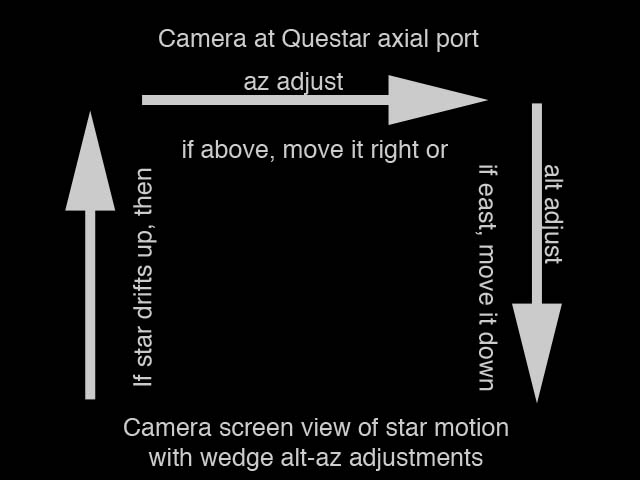
Once you’ve been through the process a couple of times, all that you need to remember is:
If star drifts UP, and the star is high above, move it to the RIGHT or when the star is down in the east, move it DOWN on your screen. Reverse adjustments, if the drift is downward. A shorter version that I manage to remember is: if start drift UP ->move star RIGHT if above ->move star DOWN if east.
This process will work for any telescope adjusted as needed for left right reversal. The image below shows the altitude and azimuth adjustment locations on the SkyWatcher wedge that I use. The controls are similar on the Astrotrac and many others.

Content created: 2017-04-11
Comments
![]() Submit comments or questions about this page.
Submit comments or questions about this page.
By submitting a comment, you agree that: it may be included here in whole or part, attributed to you, and its content is subject to the site wide Creative Commons licensing.


 Wedge mounts
Wedge mounts